SSH Commander
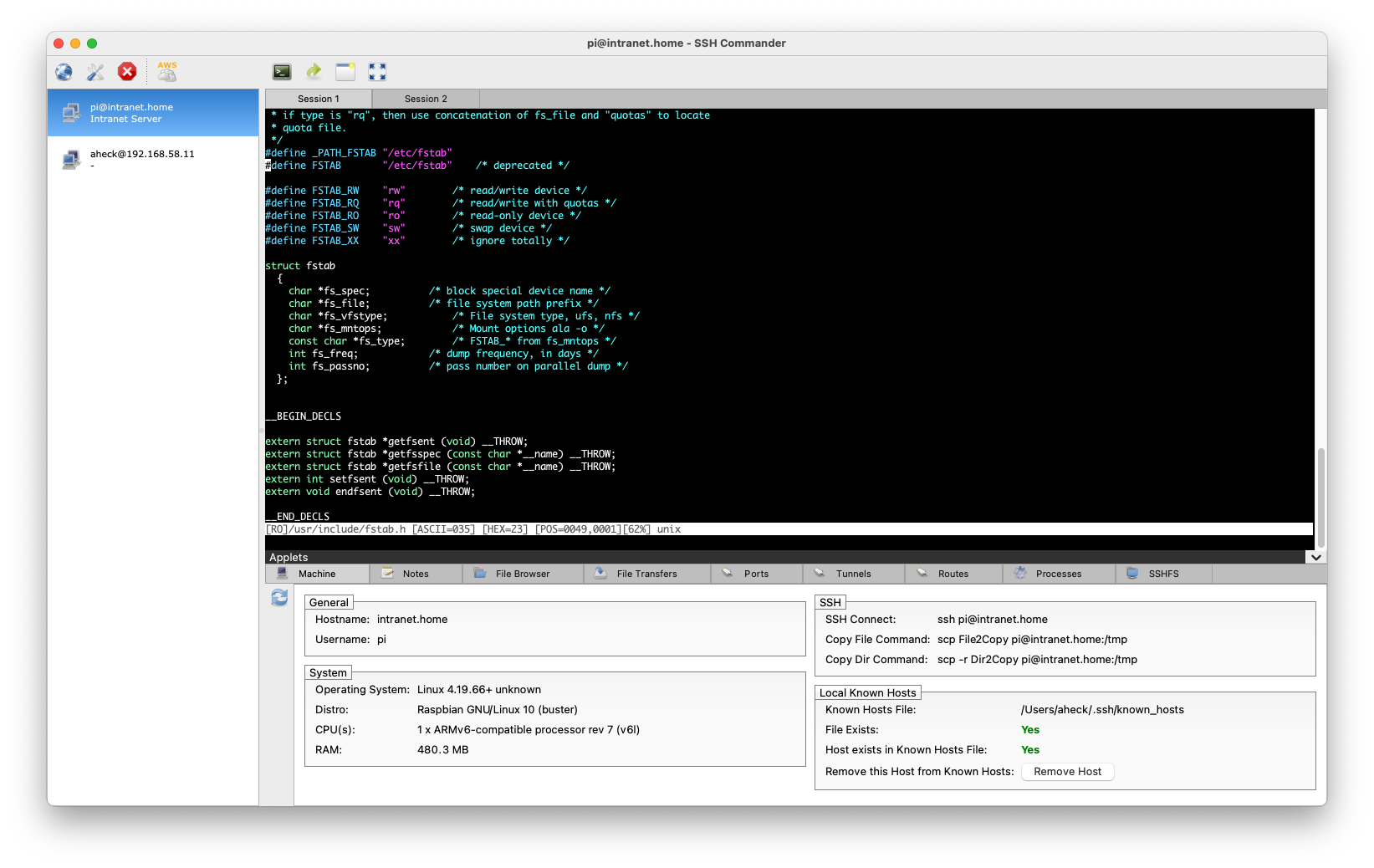
SSH Commander is a modern and user-friendly graphical SSH client for Mac. It can store all your SSH hosts including their passwords, it can transfer files via SFTP, it maps remote directories to your local machine via SSHFS, it creates SSH tunnels and it can talk to AWS.
You can evaluate it free of charge for up to 30 days without any technical restrictions. If you want to use the program beyond that time period, you can buy a license for a one time fee. There is no subscription. Each license is valid for the current version as well as for all future 1.x versions. There are no plans for a 2.0 release anytime soon. Instead there will be more 1.x releases to improve the software over time. For more details be sure to read the EULA.
Download
Connections and Tabs
Store all your SSH hosts in SSH Commander and you will never have to remember them again. SSH Commander can also store the passwords. Once you are connected to an SSH host you can create as many tabs with separate sessions as you need.
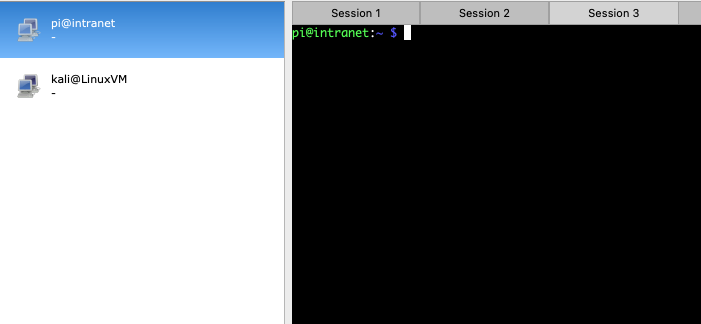
Detach Sessions as Windows
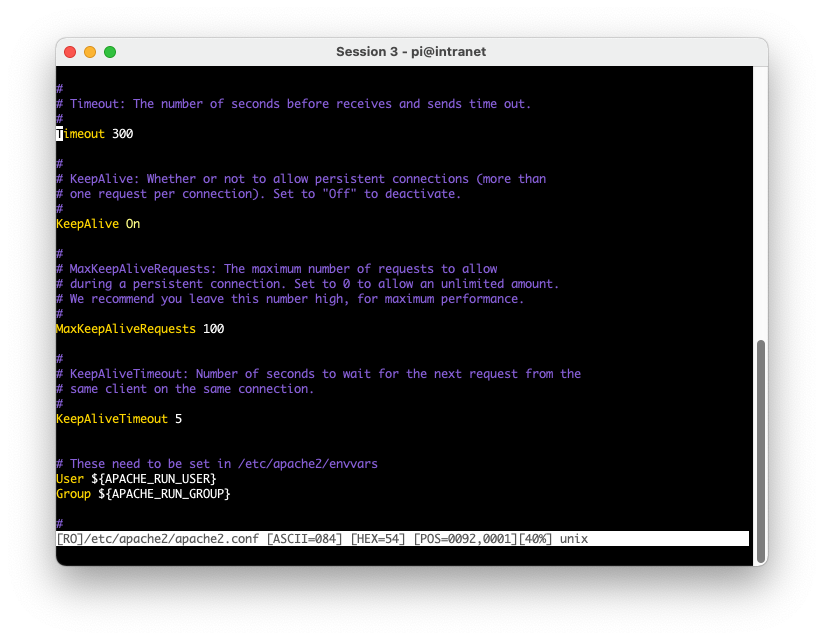
Detach a SSH session from the tab-based user interface as a separate window whenever you need some extra space or want to move a terminal on its own screen.
They can be reattached anytime by closing the window.
SFTP File Browser
Browse the filesystem of the remote machine with our practical SFTP file browser and transfer files between your local machine and the remote machine via drag and drop.
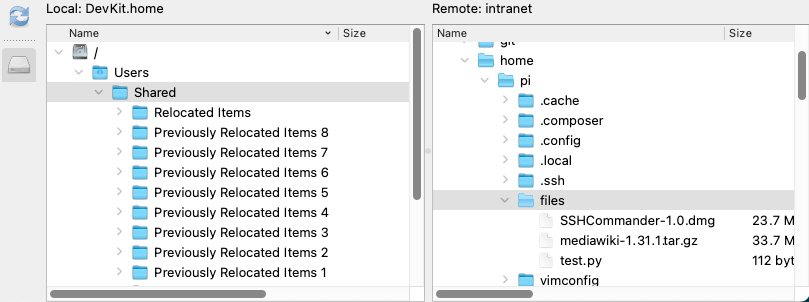
SSHFS Support
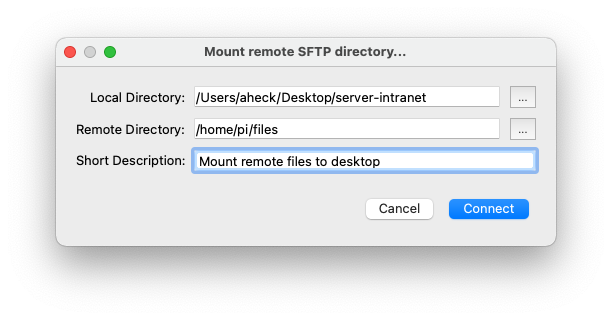
Browsing the remote filesystem with the SFTP browser is not enough? You want to map a directory on the remote machine to a folder on your Macs desktop?
No problem!
Use our SSHFS feature (the open source sshfs has to be installed) and mount any directory on the remote host to a directory on your Mac and explore it via Finder.
SSH Tunnels
You want to connect with a third-party program (e.g. telnet, a MySQL client, a MongoDB client, etc.) to a port on the remote machine via an encrypted tunnel?
Just create an SSH tunnel with SSH Commander and assign it a port on your Mac. You can then run your third-party program and connect to the port on your local machine. The traffic will be redirected to the chosen port on the remote machine and your program talks to the remote server via an encrypted SSH tunnel.
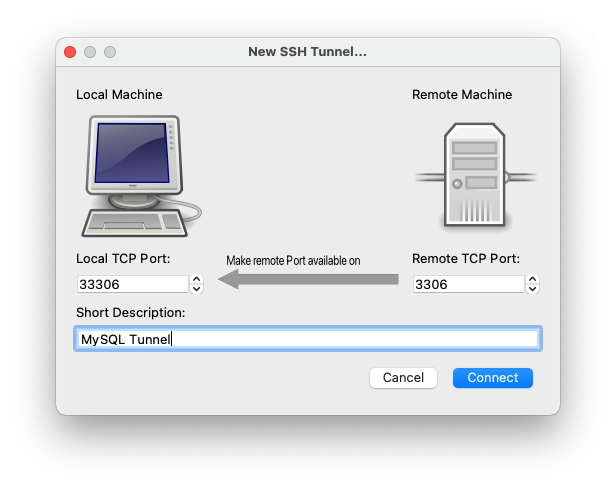
Built-in AWS Console
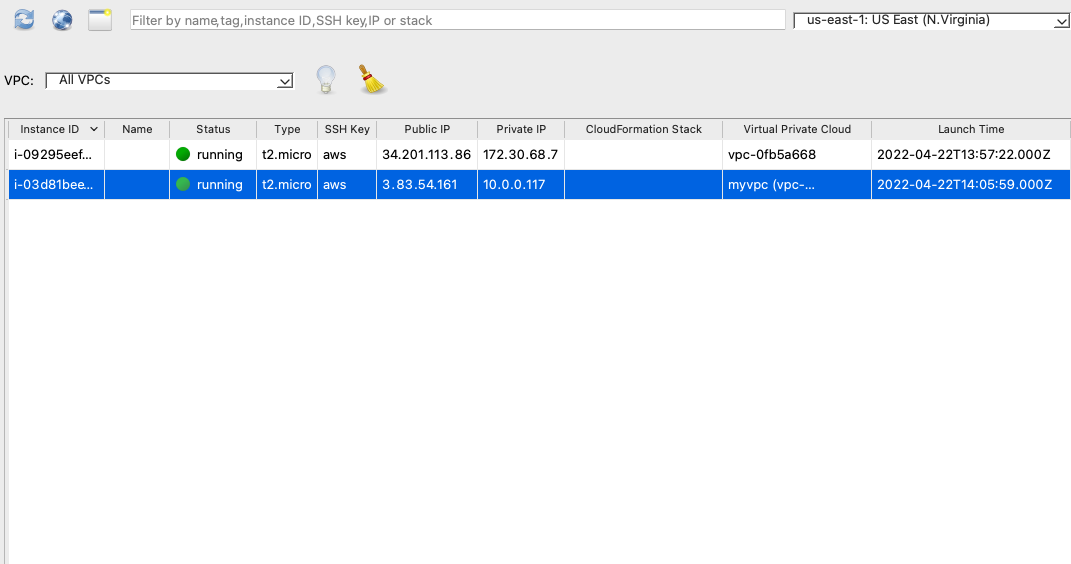
Use SSH Commanders built-in AWS console to browse your AWS machines and connect to them via SSH Commander with one mouse click.
You can also chose one AWS machine as a jump host to connect to the others if they are not directly reachable over the internet.
AWS Instance Details
Have you ever been connected to an AWS machine and wondered which AWS image or which network configuration it uses?
With SSH Commander you can access this information directly from your SSH client. No more lookup in the AWS console and no more need to make sure the machine in your SSH window and the machine in the AWS console are the same.
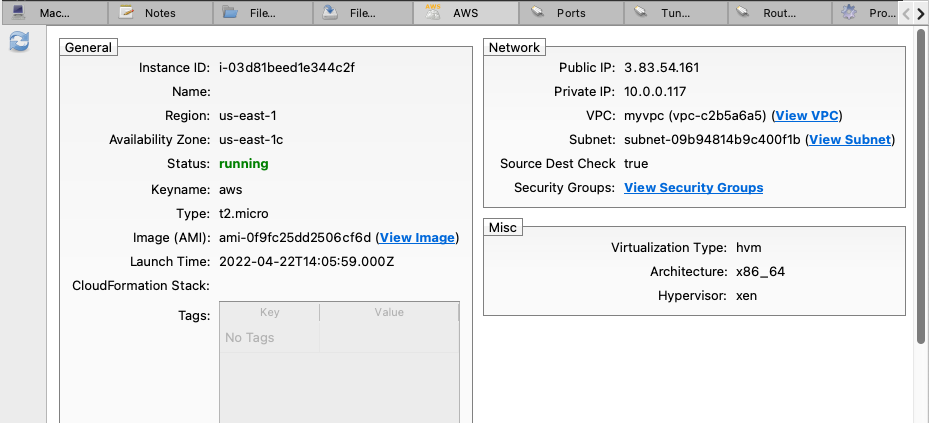
Release Notes
Version 1.1 (June 4, 2022)
- New connect dialog
- Many bugfixes
Version 1.0 (December 6, 2021)
- Initial release